“Living in the browser” has become a common thing due to an increasing number of online services that are able to adequately replace desktop applications. Since we spend so much time online as it is, it’s more convenient to do all the work directly in the browser, instead of launching several separate programs. We can write texts, watch videos, listen to music or even read books – and all this in our browser window. Another task particularly worth mentioning is photo editing, and today we’ll dive into a web app created precisely for this purpose.
Picozu Editor is not the only online image editor available, but it has a number of features that set it apart from the rest – and in my opinion, make it better than the rest. The first on this list is the technology that Picozu is built on. Unlike other online image editors which require installation of additional plugins and use a lot of scripts (or Flash, God forbid), Picozu is fast and responsive because it’s based on HTML5 and CSS3. It’s guaranteed to work in every modern browser, on any computer, and it proved to be very stable.
Another thing that enhances Picozu’s flexibility is the fact that it doesn’t require sign-up. Of course, you can register for an account if you want to, but it is not obligatory and you have full, unlimited access to all Picozu’s features even without an account. This might seem irrelevant to some, but to me it’s extremely important, especially now when almost every website or web app requires you to sign up. I neither want nor need yet another account, and I’m thankful to Picozu because it doesn’t force me into making one.
For a free application, Picozu supports an impressive list of formats and it has options that even some proprietary applications lack. In fact, Picozu is so well-equipped that it can completely substitute most image editing desktop applications that average users tend to work with. It can import and edit Adobe Photoshop PSD files (layers included), as well as apply Photoshop color swatches and curves.
Picozu is not only an image editing tool – you can also use it for drawing, and your final product can be saved as BMP, JPG, PNG and TIFF images, or as a PDF file. It comes with more than 120 filters, which should satisfy all your image editing needs.
To start working in Picozu, simply import or upload your image(s), or create a new one from the Image menu. Picozu lets you work with multiple images at once by neatly dividing them into tabs.
As you can see, the interface is intuitive and it should feel familiar if you’ve ever used Gimp or Adobe Photoshop. The toolbox contains standard tools – airbrush, ruler, color fill and picker, eraser, brush, crop tool, text tool, shapes tool, selection and hand tool – and you can move it around the workspace. The fullscreen mode is really awesome, as it gives you a comfortable and distraction-free way to edit images.
Picozu provides detailed information about each image you open and automatically generates a color palette based on it, which you can later export. Color options can be found in the lower right corner of the workspace, where notifications and Tips & Tricks will occasionally pop up. The latter can be disabled in the Settings dialogue.
Advanced users will appreciate Picozu’s ability to adjust curves and channels, as well as its full support for layers. To further extend its functionality, Picozu provides various interesting plugins, such as fractals, demotivational poster maker, a charts tool, and last but not least – importing from and exporting to Facebook, Dropbox, Skydrive, Google Drive or Flickr.
In conclusion, Picozu Editor is a powerful yet simple tool that I enjoyed using, and will certainly keep doing so. The only annoyance I experienced was the fact that I couldn’t close the first tab even when I had more tabs opened. For some reason, Picozu stubbornly refused to close it, which was a bit unusual, but definitely not a major issue in any way.
If this article seems like a déjà vu, it might be because last week we covered another great product by the Picozu Team – namely, their Firefox screenshot addon. Their website provides detailed help documentation, and their constant efforts to improve their products show that they indeed practice what they preach: sharing creativity.
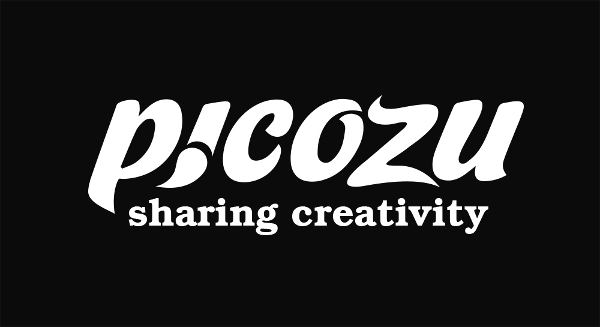
Leave a Reply