Feedly is a cloud based feed reader and is available for Web Browsers and Mobile operating systems – both Feedly iOS and Feedly Android. It uses a minimalist magazine layout, has incredible social network integration and allows a huge degree of customization.
Couple all that with a completely seamless Google Reader migration and it’s easy to see why it’s been one of the more popular choices to switch to.
Why choose Feedly to replace Google Reader?
Feedly has done very well in the wake of the news about the close and found themselves with over a half million new users in under 48 hours but it’s not without good reason.
Feedly have perfected a seamless migration from Google Reader to their own service and when I say seamless I mean it. It’s completely seamless to the point where it only requires you to sign-in to your Google Account and that’s it.
It’s available for Chrome, Firefox and Safari plus it’s got iOS and Android apps. No matter which you use, or if you use a combination of them, they will always sync with each other because your data is stored in the cloud.
How to Migrate using a Web Browser
There’s plugins available for 3 of the major browsers: Firefox, Chrome and Safari.
You just install the plugin.
Click to migrate from Google reader and authorize with Google.
Done!
Step 1 – Installing Feedly
The ‘Get Feedly’ button on their homepage changes depending on the browser your visiting on.
Visit the Feedly homepage and you’ll be greeted with a nice button to click and install Feedly.
It knows what browser your using so it will only show you the correct button for your browser. You’ll get a pop up to confirm the file download and installation, allow it to download and install.
If your on Chrome of Safari a tab will open pointing to Feedly, if your on Firefox you’ll need to restart to finish installation.
Step 2 – Migrating Google Reader to Feedly
Would you believe that you’ve not even started migration yet but you’ve already done the hardest part?
Migrating on all 3 of the browsers is as easy as a few clicks but the welcoming experience on each of them was surprisingly different.
On Chrome and Safari you’ll be presented with a nice splash screen inviting you to get started, login or connect to Google Reader. The splash presented to Chrome has obviously had much more work put into it with the news about Reader closing.
On Firefox there is no welcome splash, instead you are put strait into the reader.
Click the Connect to Google Reader button to import your feeds. On Firefox this will take an extra click, you’ll need to open the nav on the left side and find it near the bottom of the menu. Then all you have to do is click the button to authorize Feedly to have access to your feeds in Google reader, or sign-in and then click it.
Step 3 – Enjoy your reading
You’ve installed Feedly and got it to show your feeds from Google Reader the only thing left for you to do is to get reading.
I’ve used Feedly in the past and it’s currently my number 1 recommendation for users migrating from Google Reader. If you do try out Feedly scroll around and click on a few links, check out some of the preferences and see how it feels for you then come back and let me know what you think about it in the comments below.
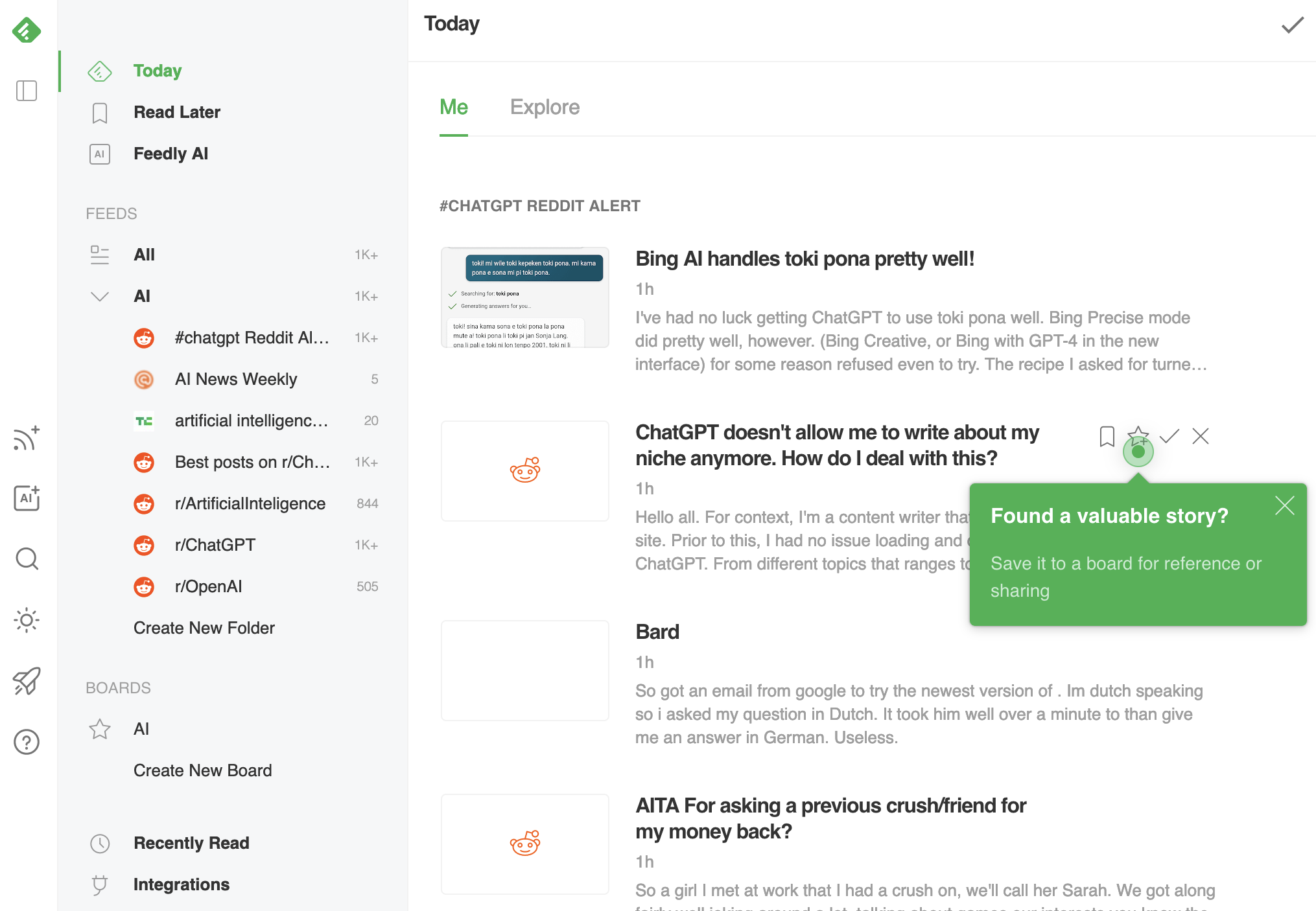
Leave a Reply