If you do any research online then your going to spend a lot of time in the search engines. I wouldn’t even like to count the hours that I’ve spent on Google. Most of the time when people search for something they use a standard keyword search. You type a couple of words into the box, press enter and up pops a list of results.
Although search engines do their best to give you the right results for what you type they don’t always manage get it right. Sometimes it takes you a couple of searches to find what you need or you have to look through a few pages of results but there are ways of helping the search engine to help you find it faster.
Most people don’t know it but there’s some easy to use operators that you can use to make your search more efficient. All of these work with Google Search but a lot of these are somewhat standard and work in many of the search engines.
Using Advanced Search Operators
It’s pretty simple to selectively include, or exclude, specific terms in an And, Or, Not sort of way. Search terms will all be expressed in square brackets: [search term]
- And – Use ( + ) for an and search: [+search+engine]. This works by saying that the results must include the terms “search” and “engine”. Combine this with exact match search and you can find some pretty specific things.
- Or – Use the pipe character ( | ) or simply type “OR” to make a or search: [search|engine]. That will show results that have the terms “search” either/or “engine”.
- Not – Use ( – ) to do a not search: [-search engine]. Will return results that contain “engine” but not search.
There’s a few more handy operators that you can use with just a single character.
- Similar Terms – Use (~ ) to find similar terms: [~advanced search]. Shows results about “search” that also contain terms like “advanced”.
- Wildcard – Use ( * ) for a wildcard search: [advanced *]. Will return a list of results that contain “advanced” plus ‘something’ after it. For example if you can remember part of something, a quote or lyrics maybe, then you can type that in with the wildcard symbol and find it. You can use the wildcard before a term, after it, between terms or a combination of this and other operators.
- Exact Match – Use ( ” ) for exact match: [“advanced search”]. Finds results that include everything within the quotation marks. Not a single character operator but still extremely useful.
Smart Ways to Search
There’s a few fancy things that Google can do for you to save you a little bit of time. Using keywords you can get answers or specific information right within Google as soon as you search. For example it can give you definitions of words with the ‘define:’ keyword.
Using Numbers
You’ve more than likely noticed you can use Google as a calculator just by typing in the maths. You can get pretty advanced (using various different mathematical constants, like Pi) and Google will still calculate it for you and give you the answer right there when you search. You can also convert different measurement units like weight, speed, currency etc.
Num Range
You can search for things and filter the results by a number range using a double dot ( ..). You can filter things like price range size and dates. Search [smartphone $80..$100] to find smartphones within your price range or you could define a minimum by only having the number before the 2 dots but in the case of money a maximum is far more useful, to define the max price just put the number after the dots. Or you could use this to find out the movies released between 1998 and 2000 by typing [movies release 1998..2000].
Searching for something Specific
Sometimes you want to search just a specific website, it those situations you can use ‘site search’. Simply use the keyword ‘site:’ in the search box. [site:teksocial.com] just put your search term after the domain name. That will search just on this site but you can replace the domain with any site you want. If you remember what the page/article/video was called, or you want to make sure it’s specifically about something then you can use the ‘intitle:’ keyword like this [intitle:advanced search operators] and it will search for things with the keywords in the title.
If you’re looking for something from a specific author then simply use the ‘author:’ keyword. [author:Matt Cutts] will find the articles written by Matt Cutts.
Linking Advanced Operators
You can use each of the operations on their own or chained together in combinations to perform complicated searches and find exactly what you need faster. Find something written by a specific author on a specific site with a certain word in the title written in 2009 that doesn’t contain the words “advanced” but does contain words like it. That’s a very specific search and is likely to pull up exactly what you want but that only works if you know what you’re looking for. If you’re looking to find out something then you can link different operators to from above to do that.
This isn’t even the limit of some of the things you can do with the search engines. It’s practically just the tip of the iceberg but if you can think of any ways to link the operators of if you think of any simple to use ones I should have included then leave me a note in the comments.
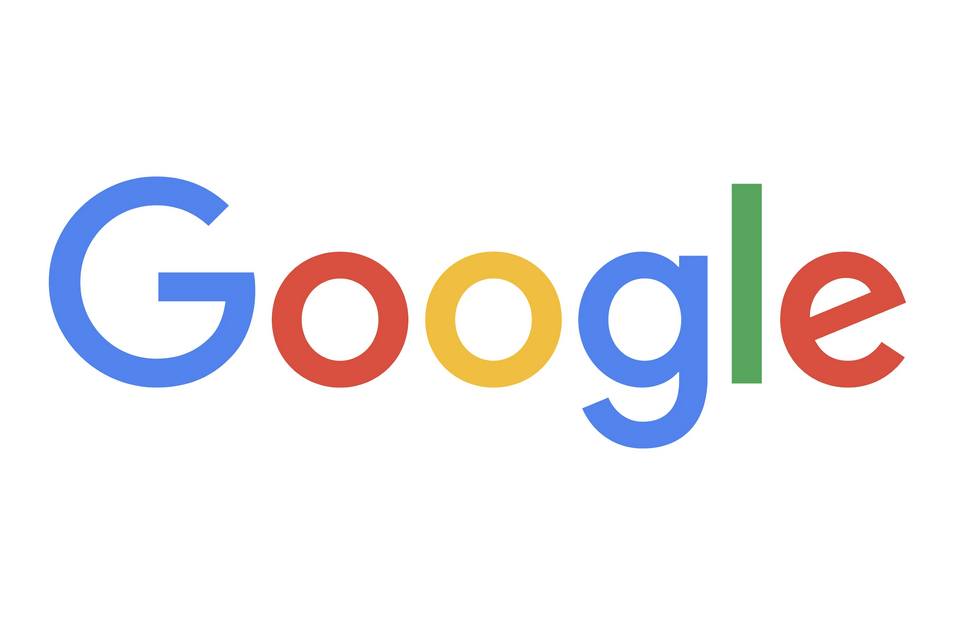
Leave a Reply