In my everyday life I find that most people have a Facebook account to keep in contact with friends and distant relatives but it’s not unusual for a particular person to choose not to use Facebook at all. In those situations I normally turn to Twitter to see if they have an account there. 9 times out of 10 people will use one of those two social networks.
You can switch back and forth, posting your updates and sharing your pictures and links but did you know that it’s possible to post the same thing to both accounts at once?
If you hook up your Facebook and Twitter channels to IFTTT.com then there are a ton of different ways you could connect the accounts together. We’ll start with a few time savers before we move on to the ins-and-outs or message sharing.
Updating Your Twitter Profile Automatically
I use Facebook as my primary social network and as it happens it’s one of the channels with a fair few triggers on IFTTT. That means we can use a Facebook account to send triggers to update our Twitter. Sadly it can’t be done the other way around but for me Facebook -> Twitter works well.
Login to IFTTT and connect your Twitter and FB channels then click create. You’ll be shown a list of channels with triggers, choose Facebook and when presented with the next set of options you should click “Your profile changes” and then “Create Trigger” as shown in the picture to the left. The Profile Picture is the default field that it watches.
Once you’ve made your trigger you need to tell it what action to perform when it happens.
This one is fairly simple, choose Twitter and then select the action of “Change profile picture” it will auto-populate the Photo URL box with correct data from Facebook. You just need to click “Create Action” and your done. The screenshot below shows how the Action should look but I’ve taken the screenshot in the update menu so it shows the update instead of the create action button.
Updating your Twitter Bio Automatically
This one is nice and easy, simply choose “Your profile updates” in the Facebook channel. You can use ‘All’ to watch all your bio entries then the “Update bio” option of Twitter. You can then piece your bio together from things you have on your FB. Obviously there is a ‘bio’ field but there is also a ‘website’, ‘location’ and ‘full name’.
Just build your Twitter bio with the pieces you want, it might only be the ‘bio’ but if your like me and you work on a lot of different websites then it might be a good idea to update your bio with your current website’s URL too.
Sharing Updates Between Facebook and Twitter
There are 3 specific scenarios that we have to consider.
- Did we post a status update?
- Did we post a link?
- Did we post a picture?
We’re lucky because IFTTT lets you choose all 3 post types as triggers. The first 2 scenarios are simple post the same thing to Twitter options but the 3rd is a bit different. If we post an image to Facebook we want to tweet that image and have it show on Twitter the same way ordinary image posting on Twitter works, using TwitPic. We don’t want to simply tweet a link to the image on Facebook.
Status Updates and Links
IFTTT allows you to specify what to do with status updates and links individually. Both are posted to Twitter almost exactly the same, one uses just your message the other uses your message and then your link URL. Choose Facebook as a Trigger and select either the ‘status’ or ‘link’ triggers – depending on which your setting up.
Then as an action choose Twitter and then ‘Post a Tweet‘. The default settings, detailed above, work perfectly well so just click Create Action and then repeat for the other post type.
Share Facebook Pictures to Twitter
In terms of the programming involved posting an image to pic.twitter.com with an update and having it show in your Twitter feed this one is the hardest to do. But thanks to IFTTT you don’t need to worry about any of that, the process is just the same as setting up the status and link posts above.
Again choose Facebook to start then select the “New photo uploaded by you” option. Then you can choose Twitter and “Post a tweet with image“. Again the default options, shown below, are all you need.
And BAM! Status updates and links from your Facebook now go to your Twitter automatically. Images you share on your Facebook now get uploaded to pic.twitter.com and show in your Twitter feed and any updates you make to your personal details will also be pushed to your Twitter bio section thanks to the wonderful service that IFTTT offers.
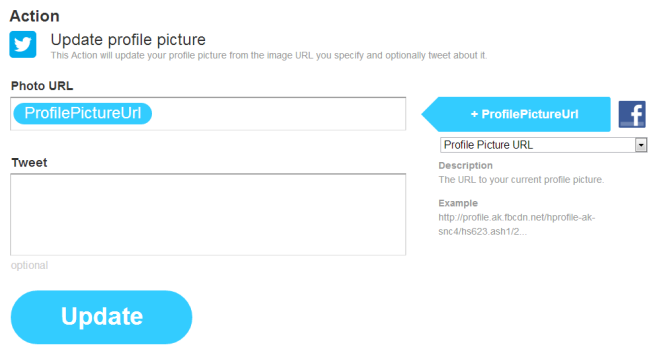
Leave a Reply